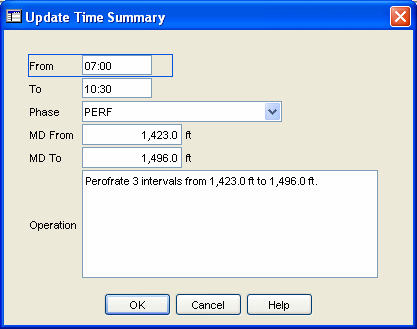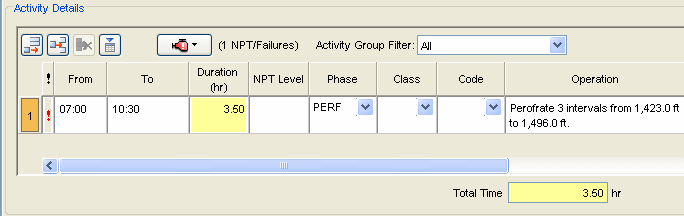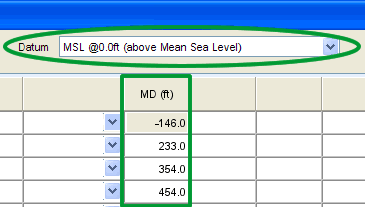Casing Data
Interactive
Well Site > Available Reports
Data
The Casing form is used to define and track casing assemblies
run downhole. Tallies of the casing string or tubing joints can be imported
from the Pipe Tally area using the Import Pipe Tally... button in the
Components section. Importing the Pipe Tally reduces time spent entering
data and improves data integrity as information is only entered once for
these two reports.
Once Casing data
has been completed, the data selected from the Assembly
Name picklist in the General section will appear in the drop-down
menu list for the Assembly field
in the General section of a newly created Cementing
Report. OpenWells® software populates this picklist by searching the
database for the String Type entries in Casing reports dated on or before
the date of the Cementing report. If the Casing report is dated after
the Cementing report, the Assembly Name for that report will not appear
in the picklist.
A new Casing job must be created for every string run
in the Well. Tubing strings should be entered in the Wellbore
Equipment report.
Casing jobs can be recorded from the surface and Activities
link, or by clicking on the casing pipe being pulled up onto the rig floor.
The Casing form allows the
user to add, review, modify and delete the details of casing jobs.
Wellbore
Schematic Note: Use the , built into the Casing form, to verify
the data being entered makes sense. Right-click the schematic to magnify
the image.
TIP!
If the schematic is not looking as you
expect, check the current to verify the assembly and status dates and times are within
the current reporting standard correct.
Special Fields and Functions
This section defines buttons, calculated fields, read-only
fields, some drop down picklists and other areas with special functionality.
Click a link to skip to the specified section.
General
Components
Status
Jewelry
Job Activity
Work Strings
Units and Datums
General
Update Time Summary Button
The Update Time Summary button
allows users to push data entered in specific reports directly into a
new row in the Time Summary spreadsheet. This button is configured in
the Layout Manager of the EDM Administration Utility. This button reduces
data entry time and duplication.
This feature is available
in the following areas:
Classic Entry
Form: Casing, Cementing, Perforation, Stimulations and Wellbore
Equipment,
When the Update
Time Summary button is selected in the OpenWells® application the
Update Time Summary dialog appears.
From this dialog the user
can verify the data is correct, edit if necessary or click OK
to push the data to the Time Summary spreadsheet.
The following sample shows
data pushed from a Perforation report to the Time Summary spreadsheet.
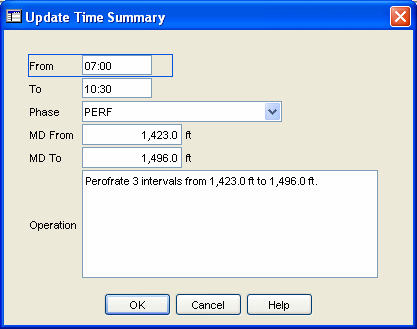
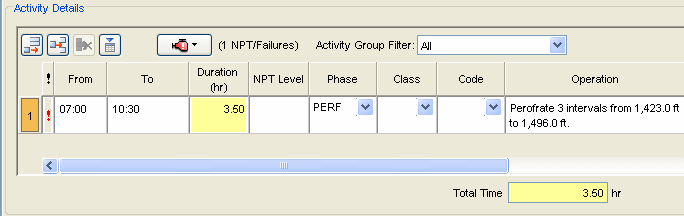
Assembly Name
The Assembly Name identifies the Casing string
run.
Note:
Data selected in this field appears
in the picklist for the Assembly field in the General section of the Cementing and Perforation
forms. OpenWells populates this picklist by searching the database for
Assembly entries in Casing reports dated on or before the date of the
Cementing and Perforation reports. If the Casing report is dated after
the Cementing and Perforation reports, the Assembly for that report will
not appear in the picklist.
Located Inside
The Located Inside picklist is populated
by Casing and Wellbore Equipment strings run in the Wellbore on or before
the current reporting date. This picklist displays the casing/wellbore
assemblies name, size, measured depth top and date in hole.
MD
The MD identifies the current day's measured
depth for the Wellbore. The value appearing in the MD field comes from
the most recent Daily Operations report's General
section MD field.
TVD
By default, the True Vertical Depth (TVD)
field is calculated based on the Survey Header tie-on and the Survey Stations
entered in the Survey section.
Note:
OpenWells uses the Minimum Curvature
method to calculate surveys.
Assembly Length
The Assembly Length is calculated based on
the sum of all the component Lengths entered in the Components section
of the Casing report.
MD Landed
The landed measured depth is calculated as
follows:
MD
Landed = MD Top + Assembly Length:
where the Depth
Calculated Top To Base
Elevation
The Elevation field displays the elevation
of the currently selected "viewing datum". This value is populated
from the Well Properties Depth Reference tab.
Note:
Changing the "viewing datum"
will not change the Elevation until the report it closed and reopened.
Return to Top
Components
Import Planned or Prototype String Button
If planned casing components have been entered
in a Well Planning report, use the Import Planned/Prototype String button
to import the components into the Casing report. Once imported the actual
run lengths and tally order can be edited.
Click the Import Planned/Prototype String
button. The Select Assembly dialog
appears.
Note: Casing assemblies, created
in the Casing Program section of the Well Planning report and in the PROFILE,
CasingSeat and StressCheck applications, populate the Select Assembly
dialog.
Select the assembly to be imported into the report.
Click OK. The assembly and its
related components are imported into the Casing report.
Import Pipe Tally Button
Use the Import
Pipe Tally... button to access a list of all available pipe tallies
in the Event that can be imported into the Casing component spreadsheet.
For more information, see the Import
Pipe Tally topic.
Copy String from Library
Prior to using this button, all drillstrings
must be pulled.
The Copy
String from Library button copies a assembly selected from the
library to the current Components spreadsheet. When this button is selected
the Select String dialog appears.
Select the desired assembly and click OK.
A new row is added to the spreadsheet
containing data from the original Assembly.
Save String To Library Button
This button allows casing assembly to be
added to a library, where it can be used later to create new Assembly
Runs.
Select the row to be copied and click the
Save String To Library button.
The Save
String dialog appears.
Enter a String
Name that clearly identifies the selected assembly string and click
OK.
The string is now available to be copied
from the Library.
Move Up and Move Down Buttons
The move up and down buttons allow users
to change the order of individual components. To change the order, select
the component row and click the Move
Up or Move Down button
until the component is in the correct position in the spreadsheet.
Flip Assembly Button
In the event that a string's components have
been entered in the wrong order (e.g., top to bottom instead of bottom
to top), the Flip Assembly button
allows a user to quickly fix this mistake and reverses the entry order
of the components.
Catalog Button
The Catalog button is used to select a component
from a compiled list of available components and their properties. For
more information, see the Catalogs
topic.
Section Types
Some selection types are supported by EDM™
catalogs. When these component types are selected, a Catalog
Selection dialog appears enabling the user to select the component
from lists populated from the catalog. For information on using a catalog,
see the Catalogs topic.
The command
is activated the Catalog Selection
dialog automatically appears by default.
Section Type and Component Type Picklists
For each component, select the Section
Type and Component Type
from the picklists.
Some component Section Types are supported by EDM™ catalogs. When these
component types are selected, a Catalog
Selection dialog appears enabling the user to select the component.
The command defines if a catalog is
automatically opened when the Section Type is selected. By default, the
Auto Catalog Select option is active. Alternatively, select the Catalog
button for the currently selected Component row.
Component Specific Details Link
Click the Details
link to add or modify the details of the currently selected component
in the Component's Details dialog.
View Component Status Details Link
Click the Details
link to record the Status of the Components. This button opens the Component Status History
Dialog.
MD Top
The MD
Top displays the top depth of the component.
MD Base
The MD
Base field is calculated by adding the Length
of the string component to the MD Top.
Return to Top
Status
Create Obstruction Button
Use the Create Obstruction button to
define the casing assembly as an obstruction. This string is added to
the Wellbore Obstruction spreadsheet in the Wellbore
Properties dialog.
Status
Only Assemblies that have a Status of INSTALLED appear in the Wellbore
Schematic. The Partial Pulled options allows the user
to model a partial pullout for a particular date. For a partial removal,
data can be entered relating to the top and base measured depth.
Return to Top
Jewelry
Catalog
Button
When an Accessory is selected, the Catalog
button allows users to select the accessory from a Catalog. The selected
catalog items populate the spreadsheet. For information on using a catalog,
see the Catalogs topic.
The Catalog can be set to automatically appear
when a valid Accessory has been selected. Auto Catalog Select command
is set in the dialog.
Return to Top
Work
Strings
Show Hide Buttons
The Show
 Hide
Hide
 buttons are used to expand or collapse
a data area. This feature allows users to view the entire details of a
spreadsheet row or just the summary row.
buttons are used to expand or collapse
a data area. This feature allows users to view the entire details of a
spreadsheet row or just the summary row.
For example, in
BHA and Work String spreadsheets these buttons show and hide string components.
In the Costs spreadsheet
these buttons show and hide daily cost details.
In the surveys
spreadsheet, these buttons show and hide survey readings.
Copy To Library Button
This button allows
work strings to be added to a library, where they can be used later to
create new Work String runs.
Select the row
to be copied and click the Copy To Library
button.
The Save
String to Library dialog appears.
Enter a String Name that clearly identifies
the selected string and click OK.
The string is
now available to be copied from the Library.
Copy from Library
Prior to using
this button, all work strings must be pulled.
The Copy
from Library button copies a work strings selected from the library
to the current spreadsheet. When this button is selected the Select
String from Library dialog appears.
Select the desired
work string and click OK.
A new row is added
to the spreadsheet containing following data from the original string:
the BHA
No is a combination of the word "Copy and the name of
the original BHA No,
the String
Type (defined by the name of the Library item,
the current
report date and the report date end time,
components of
the original string.
Edit these fields
to correctly reflect the name of the string going into the Well and the
date and time the run took place.
Note:
The Component Lengths most likely need
to be altered when a work string is copied from the library.
Copy Previous Button
Prior to using
this button, all work strings must be pulled.
The Copy
Previous button copies a previously entered work string or planned
work string into the spreadsheet.
When this button
is selected the Select Assembly String
dialog appears.
Use the Select Existing String to Copy
tab to access BHAs and Work Strings recorded in EDM or use the Select
Planned String to Copy tab to access a planned string recorded
in EDM.
Navigate to the
Wellbore containing the string to be copied using the Well Explorer tree
or click the Well List tab at the bottom of the dialog to select by well
name and wellbore name.
Select the Wellbore.
A list of BHAs and Work Strings recorded for the selected Wellbore appears.
Select the string
to be copied and click OK.
The selected string
is copied into the spreadsheet.
Edit the BHA No and Date/Time
In fields to accurately reflect the new string run.
Record Component Button
The Record Component
Button adds a row to the Components spreadsheet.
Catalog Button
The Catalog button
is used to select a component from a compiled list of available components
and their properties. For more information, see the Catalogs
topic.
Flip Order Button
In the event that
a string's components have been entered in the wrong order (e.g., top
to bottom instead of bottom to top), the Flip
Order button allows a user to quickly fix this mistake and reverses
the entry order of the components.
Move Up and Move Down
Buttons
The move up and
down buttons allow users to change the order of individual components.
To change the order, select the component row and click the Move
Up or Move Down button
until the component is in the correct position in the spreadsheet.
Left in Well and Create
Obstruction Button
If the work string
assembly was dropped or stuck in hole, use this feature to create an obstruction.
Click the Create Obstruction button
to quickly create an obstruction. The work string will be listed in the
Wellbore
Obstruction section in the Wellbore Obstructions spreadsheet, with
all of its components listed in Obstruction Components spreadsheet. When
the Create Obstruction button is clicked the Left
in Well checkbox is selected automatically.
Components (Enter
Top to Bottom)
The direction
in which components must be added to the Components spreadsheet is defined
in the Compoents (Enter Top to Bottom) text. The direction displayed is
defined by a system setting in the EDM Administration Utility.
MD In and Date/Time In
The MD
In and Date/Time In fields
define the depth and time at which the string is run "downhole".
The Date/Time
In field automatically populates based on the date of the Daily Report date and the selected for the
Company (see Company Properties). For all
subsequent rows, the Date/Time In
field will be automatically populated with the data entered in the Date/Time Out field in the previous
row.
MD Out and Date/Time
Out
The MD
Out and Date/Time Out define
the work string as pulled.
Note:
Before a new row can be added
any Work String or Drillstring spreadsheets, the Date/Time
Out and MD Out fields for the previous row must be entered.
If these are not entered, the following message will appear, "The previous BHA/Work String has to be
pulled out before you can add a new one."
Running and Pulling a
String in the OpenWells® application
In the OpenWells
application:
a string is
considered downhole when both the MD
In and Date/Time In
have been entered
a string is
considered "pulled" when both the MD
Base and Date/Time Out
have been entered
only one BHA
or Work String can be run "downhole" at a time
BHA Number
The BHA No. field
is used to identify the string run. For example, the BHA number can increment
by one every time any component is changed. Individual Companies have
their own rules for the BHA number.
Section Type and Component
Type
For each component,
select the Section Type and Component Type from the picklists.
Some component
Section Types are supported by
EDM™ catalogs. When these component types are selected, a Catalog
Selection dialog appears enabling the user to select the component.
The command defines if a catalog is
automatically opened when the Section Type is selected. By default, the
Auto Catalog Select option is active. Alternatively, select the Catalog button for the currently
selected Component row.
MD Top
The MD Top defines
the top measured depth of the component. This field is calculated as follows:
For the first
row, the value in the Top field is 0.0 based on the Depth Reference selected
at the time the row was created. If the Depth Reference is changed the
Top depth changes to reflect the new Depth Reference selected.
For all subsequent
rows: Top = Previous MD Base
MD Base
The MD Base field
defines the bottom measured depth of the component. This field is calculated
as follows:
MD Base = Top + Length
Component Details Button
Click the Details
link to add or modify the details of the currently selected component
in the Component's Details dialog.
Top Set
The Top Set of the component is calculated
by adding the lengths of the previous components to the MD
Top.
Job Activity
Hours
This field automatically calculates the total
time for each activity based on the From
and To fields.
Total Hours
This field calculates
the total time for all activities listed in the Job Activity spreadsheet.
Return to Top
Units and Datums
Units Picklist 
The Unit Management System in the EDM™ database
controls display units in EDT™ applications. Every numerical element in
the EDM database has a storage measure (some known quantity in the physical
world) associated with it such as feet, ft/sec, or °F.
In OpenWells® software, Active Viewing Units
(or Display Units as they are sometimes referred to) are for presentation
purposes only. Display units can changed at any time and do not affect
the quality of the data.
Active Viewing Units for the OpenWells application
are selected from the Unit picklist
located at the top of each page.
Datum Selector 
The reference point for depths changes over
the life cycle of a Well, with changes in rigs and viewing data requirements.
The Datum Selector, located at the top of
each page, allows users to change displayed the depth reference point
(datum) on the fly.
Changing the depth reference point displays
depths relative to the datum selected. This DOES NOT change the values
in the database itself.
Data MUST be
entered correctly in context to the selected datum reference point.
The following example shows how the viewing
datum affects the data you see.

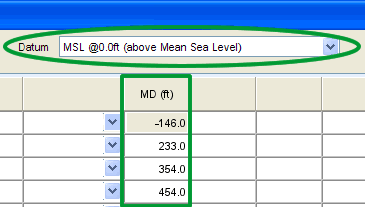
Print Page 
The Print Page button allows users to print
the current page as it appears in the window.
Return to Top