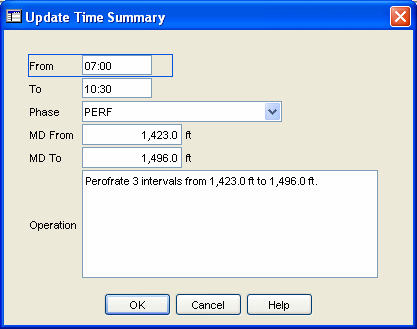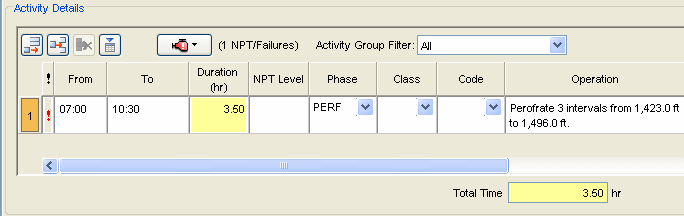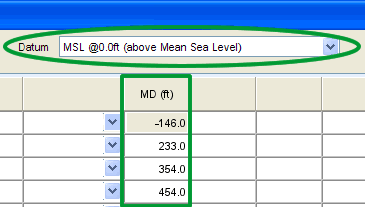Cementing Data
Interactive
Well Site > Available Reports
Data
The Cementing form is used to record detailed information
for each cement job performed on the Well.
In OpenWells® software, three Cement Job types are supported:
Plug
Plug cement jobs are performed for a variety
of reasons to isolate a portion of the Wellbore from the Wellbore above.
Primary
Primary cementing is performed immediately
after the casing or liner is run into the hole. Its objective is to provide
zonal isolation to prevent migration of formation fluids in the annulus
and help protect the pipe by safely anchoring and supporting the string.
Secondary cement jobs are performed after the primary cement job.
Squeeze
Squeeze cement jobs are performed to force
a cement slurry under pressure through holes or splits in the casing/wellbore
annular space. The slurry then flows into a permeable formation or fracture
and hardens thus sealing that formation interval from the well.
Cement jobs can be recorded from the surface and Activities
link or by selecting the on the offshore canvases
or the on the land canvas.
The Cementing form allows the
user to add, review, modify and delete cement jobs on a daily basis.
Wellbore
Schematic Note: Use the , built into the Cementing form, to
verify the data being entered makes sense. Right-click the schematic to
magnify the image.
TIP!
If the schematic is not looking as you
expect, check the current to verify the assembly and status dates and times are within
the current reporting standard correct.
Special Fields and Functions
This section defines buttons, calculated fields, read-only
fields, some drop-down picklists and other areas with special functionality.
Click a link to skip to the specified section.
Buttons
General
Stages
Fluids
Job Activity
Work Strings
Units and Datums
Buttons
Update Time Summary Button
The Update Time Summary button
allows users to push data entered in specific reports directly into a
new row in the Time Summary spreadsheet. This button is configured in
the Layout Manager of the EDM Administration Utility. This button reduces
data entry time and duplication.
This feature is available
in the following areas:
Classic Entry
Form: Casing, Cementing, Perforation, Stimulations and Wellbore
Equipment,
When the Update
Time Summary button is selected in the OpenWells® application the
Update Time Summary dialog appears.
From this dialog the user
can verify the data is correct, edit if necessary or click OK
to push the data to the Time Summary spreadsheet.
The following sample shows
data pushed from a Perforation report to the Time Summary spreadsheet.
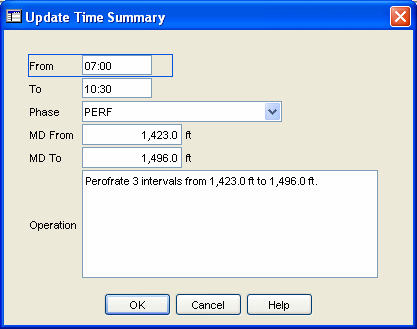
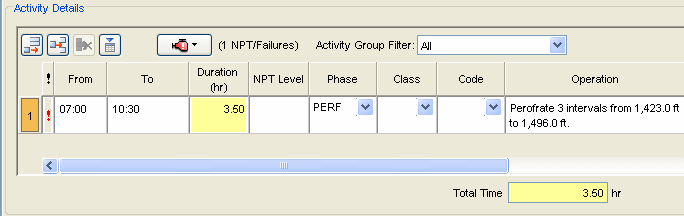
Copy To Library Button
The Copy
To Library button is used to copy cement jobs to the Cement Library.
This enables users to copy previously entered cement jobs and use them
as a template for other cement jobs. All data is copied to the library
except data entered in the Tests section and certain job date/time information.
To
copy a cement job to the library in OpenWells® software:
Click
the Copy to Library button.
The Save Cement Job to Library
dialog appears.
Enter
the Cementing Job Name.
Click
Save to save the cement job
to the library.
Copy From Library Button
The Copy
From Library button is used to import cement jobs from the Cement
Library. This enables users to import an existing cement job template
into the current Cementing report.
Warning!
All existing data in the current Cementing report will be overwritten
except the Tests, Isolated
Intervals, Job Activity and Work Strings section.
To
copy a cement job from the library in OpenWells:
Click
the Copy From Library button.
The Select Cement from Library
dialog appears.
Select
the Cement Job to be imported and click OK.
Return to Top
General
Job Type Area
The Job
area defines the job type and basic information that relates to the cement
job.
Job Type
Select the Job
Type from the picklist to define whether the cementing job is , or .
When the Plug
option is selected data can be entered in the Plug area. Otherwise, the
Plug area is read-only.
When the Squeeze
options is selected data can be entered in the Squeeze area. Otherwise,
the Squeeze area is read-only.
Casing Details Area
The Casing Details area contains data on
the selected Casing Assembly.
Assembly
Use this picklist to define the casing string
that was cemented. Selections available in this picklist are defined in
Casing reports dated on or prior to the
Cementing report date.
If the cement job is not related to a specific
casing assembly, select "None" from the picklist.
Note:
If Casing reports
have not been created for this Well, the Assembly
Name picklist will be empty. OpenWells software
populates this picklist by searching the database for the String Type
entries in Casing
reports dated on or before the
date of the Cementing report. If the Casing report is dated after
the Cementing report, the Assembly name
will not appear in the picklist.
MD Landed, Hole Size and Tubing/Casing Size
When the Casing Assembly is selected the
MD Landed, Hole Size and Casing Size are copied over from the Casing
report.
Plug Area
The Plug area is only available when Plug has been selected in the Job Type picklist. Enter the details
for the plug job in the corresponding fields.
Drill Out check box and Date
Select the Drill Out check box and enter
the date the plug was drilled out.
Squeeze Area
The Squeeze area is only available when Squeeze has been selected in the
Job Type picklist. Enter the details
for the squeeze job in the corresponding fields.
Wellbore Opening Type
Select the wellbore opening type from
the list options listing the Opening Type, MD Top and MD Base. This list
is populated from the tab in the Wellbore
Properties dialog.
Plug Status Spreadsheet
The Plug Status spreadsheet tracks the
status of a Cement Plug.
Stage No./Type
The Stage No/Type picklist is populated by
each Stage entered in the Stages section.
Return to Top
Stages
Stage Details Link
A Details
link appears in each row of the Stages spreadsheet. This link opens
the Stage Details window, where the Stage data, such as MD Top, is entered.
Fluid Pumped Picklist
The Fluid Pump drop down picklist is populated
with a list of Fluids entered in the Fluids spreadsheet. This picklist
also includes the Fluids Name,
Type and Density.
Pump Fluids Details Link
A Details
link appears in each row of the Pump Fluids spreadsheet. This link
opens the Pump Fluids Details window, where the details of a the pumped
fluids and foam are entered.
Return to Top
Fluids
Slurry Details Link
A Slurry
link appears in each row of the Fluids spreadsheet. This link opens
the Slurry Details window, where the Slurry and Rheology data is entered.
Excess Slurry Volume
This is an editable calculated field that
is calculated as follows:
Excess Slurry Volume = Total Slurry Volume * Excess Slurry Percent
Total Water Volume
Used
This is an editable calculated field that
is calculated as follows:
Total Water Volume = Sacks Used * Mix Water Ratio (for example,
sack * gal/sack = gal. is a volume)
Additive Details Link
A Additives
link appears in each row of the Fluids spreadsheet. This link opens
a window where Additives can be entered in the Additives spreadsheet.
Slurry Test Details Link
A Slurry Tests
link appears in each row of the Fluids spreadsheet. This link opens
the Test Details window, where Test data can be entered in the Tests spreadsheet.
IMPORTANT!
This tab is disabled unless the TopBaseSlurryAndTest
and TopBaseSlurryAndTestCodes system settings have been configured in
the EDM Administration Utility. These system settings are used to configure
the Cement Stage MD Top and MD Base fields to calculate based on the Slurry
MD Top and Slurry MD Base of a defined fluid(s) entered in the Pumping
Schedule.
Dial Details Link
A Dials
link appears in each row of the Fluids spreadsheet. This link opens
the Dial Details window, where details can be added to the Fann Dial spreadsheet.
Return to Top
Job Activity
Duration
This field automatically calculates the total
time for each activity based on the Date/Time
From and Date/Time To fields.
Total Hours
This field calculates
the total time for all activities listed in the Job Activity spreadsheet.
Return to Top
Work Strings
Show Today, Show Wellbore and Show All Buttons
The Show Today, Show Wellbore and Show All
buttons are used to filter the list of Work Strings available on a form.
Note:
These filters only show strings that
existed from the end of the current reporting day back. It does not show
strings entered on future dates.
When selected
the Show Today button displays
only strings captured during the current reporting day.
When selected
the Show Wellbore button displays
only strings recorded for the selected wellbore.
When selected
the Show All button displays all
strings for the current well.
Show Hide Buttons
The Show
 Hide
Hide
 buttons are used to expand or collapse
a data area. This feature allows users to view the entire details of a
spreadsheet row or just the summary row.
buttons are used to expand or collapse
a data area. This feature allows users to view the entire details of a
spreadsheet row or just the summary row.
For example, in
BHA and Work String spreadsheets these buttons show and hide string components.
In the Costs spreadsheet
these buttons show and hide daily cost details.
In the surveys
spreadsheet, these buttons show and hide survey readings.
Copy To Library Button
This button allows
work strings to be added to a library, where they can be used later to
create new Work String runs.
Select the row
to be copied and click the Copy To Library
button.
The Save
String to Library dialog appears.
Enter a String Name that clearly identifies
the selected string and click OK.
The string is
now available to be copied from the Library.
Copy from Library
Prior to using
this button, all work strings must be pulled.
The Copy
from Library button copies a work strings selected from the library
to the current spreadsheet. When this button is selected the Select
String from Library dialog appears.
Select the desired
work string and click OK.
A new row is added
to the spreadsheet containing following data from the original string:
the BHA
No is a combination of the word "Copy and the name of
the original BHA No,
the String
Type (defined by the name of the Library item,
the current
report date and the report date end time,
components of
the original string.
Edit these fields
to correctly reflect the name of the string going into the Well and the
date and time the run took place.
Note:
The Component Lengths most likely need
to be altered when a work string is copied from the library.
Copy Previous Button
Prior to using
this button, all work strings must be pulled.
The Copy
Previous button copies a previously entered work string or planned
work string into the spreadsheet.
When this button
is selected the Select Assembly String
dialog appears.
Use the Select Existing String to Copy
tab to access BHAs and Work Strings recorded in EDM or use the Select
Planned String to Copy tab to access a planned string recorded
in EDM.
Navigate to the
Wellbore containing the string to be copied using the Well Explorer tree
or click the Well List tab at the bottom of the dialog to select by well
name and wellbore name.
Select the Wellbore.
A list of BHAs and Work Strings recorded for the selected Wellbore appears.
Select the string
to be copied and click OK.
The selected string
is copied into the spreadsheet.
Edit the BHA No and Date/Time
In fields to accurately reflect the new string run.
Record Component Button
The Record Component
Button adds a row to the Components spreadsheet.
Catalog Button
The Catalog button
is used to select a component from a compiled list of available components
and their properties. For more information, see the Catalogs
topic.
Flip Order Button
In the event that
a string's components have been entered in the wrong order (e.g., top
to bottom instead of bottom to top), the Flip
Order button allows a user to quickly fix this mistake and reverses
the entry order of the components.
Move Up and Move Down
Buttons
The move up and
down buttons allow users to change the order of individual components.
To change the order, select the component row and click the Move
Up or Move Down button
until the component is in the correct position in the spreadsheet.
Left in Well and Create
Obstruction Button
If the work string
assembly was dropped or stuck in hole, use this feature to create an obstruction.
Click the Create Obstruction button
to quickly create an obstruction. The work string will be listed in the
Wellbore
Obstruction section in the Wellbore Obstructions spreadsheet, with
all of its components listed in Obstruction Components spreadsheet. When
the Create Obstruction button is clicked the Left
in Well checkbox is selected automatically.
Components (Enter
Top to Bottom)
The direction
in which components must be added to the Components spreadsheet is defined
in the Compoents (Enter Top to Bottom) text. The direction displayed is
defined by a system setting in the EDM Administration Utility.
MD In and Date/Time In
The MD
In and Date/Time In fields
define the depth and time at which the string is run "downhole".
The Date/Time
In field automatically populates based on the date of the Daily Report date and the selected for the
Company (see Company Properties). For all
subsequent rows, the Date/Time In
field will be automatically populated with the data entered in the Date/Time Out field in the previous
row.
MD Out and Date/Time
Out
The MD
Out and Date/Time Out define
the work string as pulled.
Note:
Before a new row can be added
any Work String or Drillstring spreadsheets, the Date/Time
Out and MD Out fields for the previous row must be entered.
If these are not entered, the following message will appear, "The previous BHA/Work String has to be
pulled out before you can add a new one."
Running and Pulling a
String in the OpenWells® application
In the OpenWells
application:
a string is
considered downhole when both the MD
In and Date/Time In
have been entered
a string is
considered "pulled" when both the MD
Base and Date/Time Out
have been entered
only one BHA
or Work String can be run "downhole" at a time
BHA Number
The BHA No. field
is used to identify the string run. For example, the BHA number can increment
by one every time any component is changed. Individual Companies have
their own rules for the BHA number.
Section Type and Component
Type
For each component,
select the Section Type and Component Type from the picklists.
Some component
Section Types are supported by
EDM™ catalogs. When these component types are selected, a Catalog
Selection dialog appears enabling the user to select the component.
The command defines if a catalog is
automatically opened when the Section Type is selected. By default, the
Auto Catalog Select option is active. Alternatively, select the Catalog button for the currently
selected Component row.
MD Top
The MD Top defines
the top measured depth of the component. This field is calculated as follows:
For the first
row, the value in the Top field is 0.0 based on the Depth Reference selected
at the time the row was created. If the Depth Reference is changed the
Top depth changes to reflect the new Depth Reference selected.
For all subsequent
rows: Top = Previous MD Base
MD Base
The MD Base field
defines the bottom measured depth of the component. This field is calculated
as follows:
MD Base = Top + Length
Component Details Button
Click the Details
link to add or modify the details of the currently selected component
in the Component's Details dialog.
Top Set
The Top Set of the component is calculated
by adding the lengths of the previous components to the MD
Top.
Return
to Top
Units
and Datums
Units Picklist 
The Unit Management System in the EDM™ database
controls display units in EDT™ applications. Every numerical element in
the EDM database has a storage measure (some known quantity in the physical
world) associated with it such as feet, ft/sec, or °F.
In OpenWells® software, Active Viewing Units
(or Display Units as they are sometimes referred to) are for presentation
purposes only. Display units can changed at any time and do not affect
the quality of the data.
Active Viewing Units for the OpenWells application
are selected from the Unit picklist
located at the top of each page.
Datum Selector 
The reference point for depths changes over
the life cycle of a Well, with changes in rigs and viewing data requirements.
The Datum Selector, located at the top of
each page, allows users to change displayed the depth reference point
(datum) on the fly.
Changing the depth reference point displays
depths relative to the datum selected. This DOES NOT change the values
in the database itself.
Data MUST be
entered correctly in context to the selected datum reference point.
The following example shows how the viewing
datum affects the data you see.

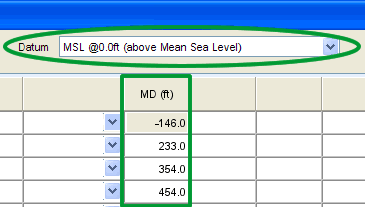
Print Page 
The Print Page button allows users to print
the current page as it appears in the window.
Return to Top