Daily General Data
Interactive Well Site
> Available Daily Operations
Data
The Daily General form is used to record a Rig Supervisor's
summary of the drilling or well services operation. In the office, the
Operations Engineer or Manager can examine this section and review the
main details of the operation. It is important to ensure that this section
contains information that is both detailed and correct.
In addition the Daily General form displays the properties
of the Daily Operations Report generated by OpenWells. Changing these
properties affects all forms belonging to the Daily Operations Report.
A list of these forms is displayed by the Daily
Operations Data link.
Daily General data can be recorded from the surface and
Daily
Operations link.
The Daily General form
allows users to add, review, modify and delete daily general data over
multiple days from one location.
For information on how to enter Daily General data, see
the Recording Daily
General Data topic.
Special Fields and Functions
Some fields on this form are automatically populated
from data entered in areas of the application, involve calculations performed
by OpenWells® software or have other significant features.
Report Date
This field defines the Date of the report
and follows the guideline set by the .
Rig Operation
The Rig Operation drop down menu shows Rig
currently associated to the Daily data.
Locked
The Daily Operations data can be locked by
users with the correct permissions assigned by selecting the Locked check
box.
Locking data from this location locks all
data belonging to the Daily Operations Report. A list of forms affected
is displayed by the Daily
Operations Data link.
Note:
If the button in the General tab of the Company Properties window was
set with a password, the Password Exists warning dialog will appear when
a user chooses to lock a report that falls under that Company node. This
password is then required to unlock the data.
Previous Day Measured Depth (MD)
This is the depth of the Well at report time.
The Previous Day MD is populated with the measured depth entered on the
previous day. This field is calculated at the time the Daily General form
is opened for the first time and cannot be changed later (i.e., editing
the MD value in the previous day's Daily General form has no effect on
this field).
Measured Depth (MD)
The MD field defines the depth of the Well
at the reporting time. Reporting time is based on the defined and varies depending on your Companies policies.
The depth entered here automatically populates
many other fields in OpenWells including, but not limited to:
This value also affects many calculations
in OpenWells.
True
Vertical Depth (TVD)
OpenWells
uses the minimum curvature method in calculating TVD. The survey used
in this calculation is determined by OpenWells as follows:
The
last entered survey at the current Report day’s measured depth is
used in this calculation; that is the survey with the latest station
Date/Time occurring on or before the current Reporting day and where
the survey’s MD Base is not deeper than the Report day’s MD.
When
calculating a ”r;Planned” TVD, the date/time would not be applicable.
Therefore, the MD is used to determine the most recent survey that
is applicable; that is the survey closest to, but not deeper than,
the report’s MD.
In
the absence of both date and MD, the TVD uses the most recent survey
run; that is the Survey Header with the most recent start date.
If
there are two survey’s with the same deepest depth preference is given
to the most recent survey that contains the depth to be interpreted.
For more information
see the TVD
Calculations topic.
Hole
Size
The Hole
Size field is populated by the current Hole
Section's Openhole effective diameter.
OpenWells software identifies the current hole section using the report
date and hole section start and end dates.
Progress
The Progress
field calculates the measured depth advancement since the previous Daily
Operations report. It is calculated by subtracting the Previous
Day MD (measured depth of the previous Daily Operations report)
from the measured depth (MD) value
entered in the current report.
In the first
Daily General form, a value must be entered in this field. A value can
also be entered at the beginning of each Event in the Well.
Days From Spud (DFS)
Days from spud is the number of days since
drilling commenced on the Well. This field can contain a negative number
and can be different from the days on location if the Rig is moved on
location before the Well is spudded. By default, the DFS
field is automatically increased by one each day.
Days On Location (DOL)
Days on location is the number of days since
the arrival of the Rig on site. By default, the DOL
field is automatically increased by one each day. This number can be negative
if the Daily Operations report is created prior to arriving on location.
Average
Rate of Penetration (Avg ROP)
The Avg ROP field is calculated by dividing
the Progress by Rotating
Hours.
Maximum Shut In Casing
Pressure (MSICP)
The MSICP field represents the maximum
annular pressure that can be measured at surface with the current mud
in the hole without applying a pressure greater than the leak off test.
Any time
the mud weight changes from the AMW used in the leak off test, the user
can put the Mud Weight in the Pressure AMW field in the Max. Allowable
area to calculate the MSICP. If this pressure is exceeded, then
from the results of the LOT/FIT, the formation will breakdown at the test
TVD.
MSICP
= BHP - (0.052 * Mud Wt (Pressure AMW from Max. Allowable area of General
Section) * Test TVD)
Bottom Hole Pressure
(BHP)
The BHP field calculation is based on
entries in the Leak Off Test data.
BHP
= (AMW * TVD Test * 0.052) + Surface Pressure
Daily Cost
The Daily
Cost field is the sum of the costs for the current day entered
on the Cost Data form.
Supplemental AFE Total
The Supplemental AFE Total is the sum of
all AFE Amounts that have a Supplemental AFE number assigned in the Daily
Operations, Daily Cost section. Supplemental
AFE data is recorded in Classic OpenWells and not from the Interactive
Well Site.
Cumulative Total
The Cumulative
Total field is the sum of all Costs the sum of all costs, entered
on the Cost Data form, since the beginning
of the Event.
Daily Mud
The Daily
Mud field is the sum of the Day
Cost field on the Mud Data form.
Cumulative Mud Cost
The Cum
Mud Cost field is the sum of the Daily
Mud Cost fields for all previous Daily Operations reports.
Last Estimate Cost,
Estimate Date, Authorized Cost, Authorization Date
The Last
Est Cost, Est Date, Authorized Cost and Authorization
Date are read-only fields. The data contained within these fields
are populated by data entered in the General
Tab of the Event Properties dialog.
Final Report check box
When the SetEndDatesToFinalReport
system setting is set to YES, the Event End Date is populated by the Daily
Report's Date when the Final Report check box is checked. When the Final
Report check box is unchecked the Event End date is set to NULL. For more
information on this system setting see the EDM Administration Utility
online help.
Lithology
The Lithology
field defines the lithology found at the current report depth. This picklist
is based on entries in the Lithologies
Tab of the Database Properties dialog.
Formation
The Formation
field defines the formation found at the current report depth. This picklist
is based on entries in the Strat Units
Tab of the Project Properties dialog and filtered based on the current
Wellbore (see the Formations Tab
topic of the Wellbore Properties).
Units Picklist 
The Unit Management System in the EDM™ database
controls display units in EDT™ applications. Every numerical element in
the EDM database has a storage measure (some known quantity in the physical
world) associated with it such as feet, ft/sec, or °F.
In OpenWells® software, Active Viewing Units
(or Display Units as they are sometimes referred to) are for presentation
purposes only. Display units can changed at any time and do not affect
the quality of the data.
Active Viewing Units for the OpenWells application
are selected from the Unit picklist
located at the top of each page.
Datum Selector 
The reference point for depths changes over
the life cycle of a Well, with changes in rigs and viewing data requirements.
The Datum Selector, located at the top of
each page, allows users to change displayed the depth reference point
(datum) on the fly.
Changing the depth reference point displays
depths relative to the datum selected. This DOES NOT change the values
in the database itself.
Data MUST be
entered correctly in context to the selected datum reference point.
The following example shows how the viewing
datum affects the data you see.

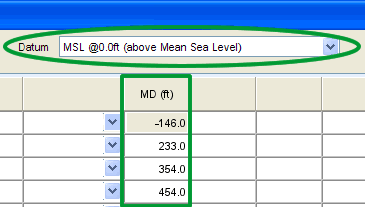
Print Page 
The Print Page button allows users to print
the current page as it appears in the window.
![]()
![]()

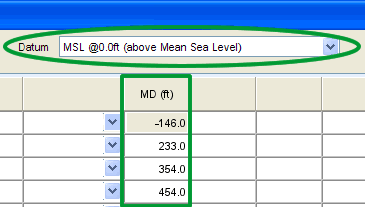
![]()