To create an Event, click the ![]() button in the Wizard toolbar.
button in the Wizard toolbar.
Create Event Wizard
Wizards
The Create an Event wizard is accessed from the Wizard toolbar on the main application window. This wizard enables users to create an Event, without having to navigate through the Well Explorer tree.
To create an Event, click the ![]() button in the Wizard toolbar.
button in the Wizard toolbar.
The Create New Event Wizard appears.
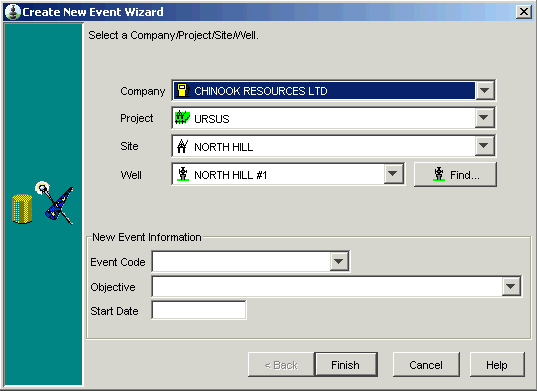
Select the Company, Project, Site and Well where the new Event is to be located.
If you are not sure what Company, Project or Site the Well is located in, click the ![]() button.
button.
Enter the name (or partial name) of the Well in the Well name field and click the Find button.
A listing of Wells matching your search criteria is displayed. Select the Well you are looking for and click OK.
For information on Finding a Well, see the Find Well Dialog topic.
The selected Well and it's parent Company, Project and Site are displayed in the wizard.
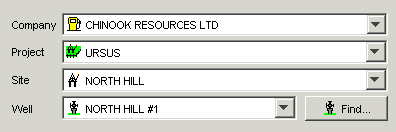
Select the Event Code, Objective and enter the Event's Start Date.
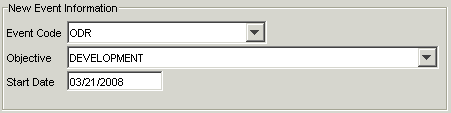
Click Finish.
Note: A warning may appear if an existing Event does not have an End Date entered. Click Yes to create the Event or click No and end the previous Event first. Some Companies require that an Event is ended prior to starting a new Event.
The Event Properties dialog appears. Use this dialog to further define the Event. Set the Reporting Standard, Associate a Rig and/or an AFE using this dialog.
The Event appears in the Well Explorer tree.
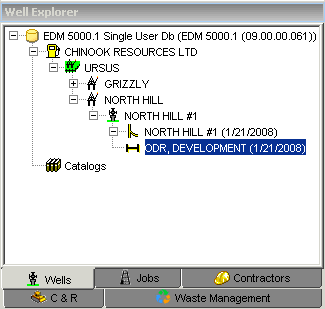
Related Topics
Associate Rig Operation to Event Wizard