Find Well Dialog
Wizards
The Find Well button ![]() allows users to search the entire database for a Well, by entering the Well's name (or partial name), without having to navigate through the Well Explorer.
allows users to search the entire database for a Well, by entering the Well's name (or partial name), without having to navigate through the Well Explorer.
Additionally the Find Well dialog can be used to check out a Well from the Regional EDM ™ database.
To find a Well, click the ![]() button.
button.
Enter the name (or partial name) of the Well in the Well name field and click the Find button.
A listing of Wells matching your search criteria is displayed.
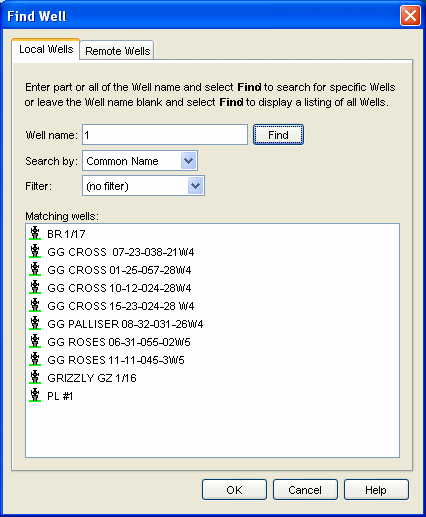
Note: Leaving the Well name field blank will return a list of all available Wells.
Select the Well you are looking for and click OK.
The selected Well and it's parent Company, Project and Site are displayed in the Wizard.
EDM™ AutoSync Client must be running to check out a Well.
To check out a Well, click the ![]() button.
button.
Enter the name (or partial name) of the Well in the Well name field and click the Find button.
A listing of Wells matching your search criteria is displayed.
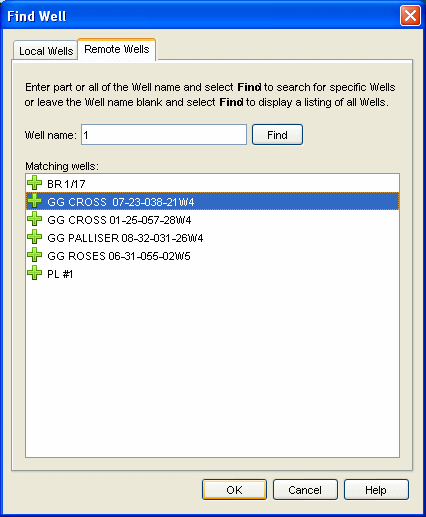
Select the Well you are looking for and click OK.
The selected Well is pulled from the Regional Office and placed under AutoSync Control.
For more information, see the EDM AutoSync Client topic.