Associate AFE Wizard
Wizards
The Associate AFE Wizard is accessed from the File > Associate > AFE menu in the main application window and the from the button in the Associated AFEs tab in the Event Properties dialog. This command launches the Associate AFE Wizard, which links an Event (or Job) to one or more AFE reports outside the current Event. The association allows for the comparison of estimated costs entered in the Cost Estimate & AFE report with the actual costs incurred during Well Operations for the selected Event/Job.
AFE Reports are automatically associated with the Event they are created within.
Note: An AFE may be associated to multiple Events/Jobs which may exist in one or more Wells.
To link an AFE report to an Event or Job, select the Event/Job in the Well Explorer.
Follow the menu path: File > Associate > AFE...
Shortcut
Method: As an alternative right-click
on the Event or Job and select Associate > ![]() AFE
from the menu that appears.
AFE
from the menu that appears.
Note: When adding a row to the Daily Cost Report, if an AFE has not been associated to the Event, this wizard appears if the user selects to associate an AFE.
The Associate Report Wizard appears.
The Show AFE Associated With picklist allows you to filter the available AFE's by Project, Site or Well. Select the Project, Site or Well the AFEs are to be filtered by.
Note: Only AFE reports belonging to the current Project are available for selection.
Select the appropriate Wellbore and Event from the picklist located at the bottom of the wizard. The related AFE reports are displayed.
From the table select the AFE report to be linked to the current Event.
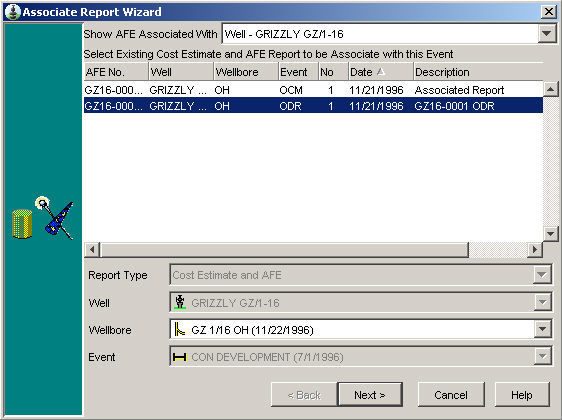
Click Next.
Verify that the information selected is correct, enter a Description (this field is optional).
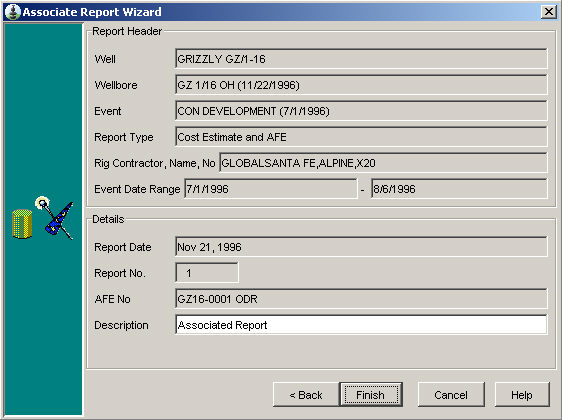
Note: If any of the information selected is not correct click Back to make changes or click Cancel to cancel the operation.
Click Finish.
The Event is associated with the AFE and the selected AFE report opens. The associated AFE appears in the Event Properties, Associated AFE tab.