To create a Well, click the ![]() button in the Wizard toolbar.
button in the Wizard toolbar.
Create Well Wizard
Wizards
The Create Well wizard is accessed from the Wizard toolbar on the main application window. This wizard enables users to create a Well, without having to navigate through the Well Explorer tree.
To create a Well, click the ![]() button in the Wizard toolbar.
button in the Wizard toolbar.
The Create New Well Wizard appears.
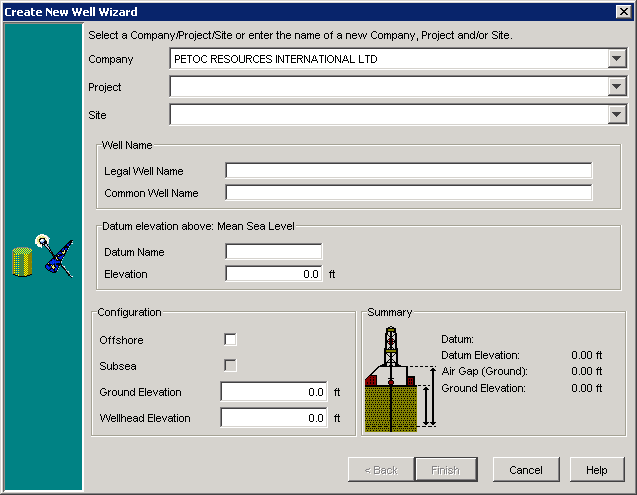
Select the Company, Project and Site where the new Well is to be located. Alternatively, if either the Company, Project or Site do not exist, create them by entering their names manually.
Enter the Legal and Common Name for the Well.
Enter the Datum name and Elevation. All depths within the Well are displayed in OpenWells® software relative to this datum.
Note: The Reference Datum Level (RDL) elevation is the elevation of the above the System Datum. When creating a new Project, the System Datum is set to Mean Sea Level, by default. For more information on Datums see Defining Datums in OpenWells® Software.
The following three examples show how Datum information could be entered:
For a Land Well, where:
Mean Sea Level is the System Datum
the RDL is the Drill Floor, which is 15 ft above Ground Level;
the Wellhead is 3 ft above Ground Level;
the Ground Level 1200 ft above Mean Sea Level (the System Datum by default)
Enter the datum as shown in the screenshot below.
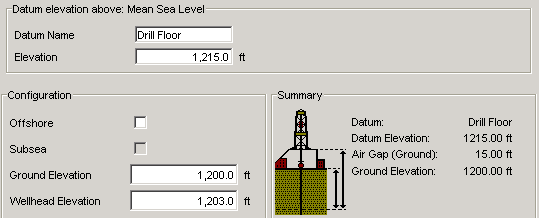
For an Offshore Well, where:
Mean Sea Level is the System Datum
the RDL is the Drill Floor, which is 65 ft above Mean Sea Level;
the Wellhead is 45 ft above Mean Sea Level;
the Water Depth is 200 ft
Enter the datum as shown in the screenshot below.
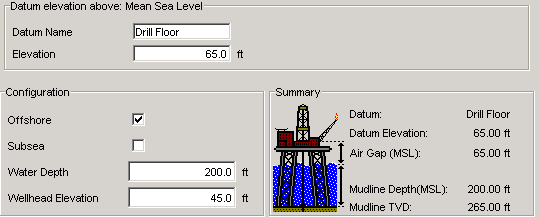
For a Subsea Well, where:
Mean Sea Level is the System Datum
the RDL is the Drill Floor, which is 150 ft above Mean Sea Level;
the Wellhead is 25 ft above the Mudline;
the Water Depth is 1200 ft
Enter the datum as shown in the screenshot below.
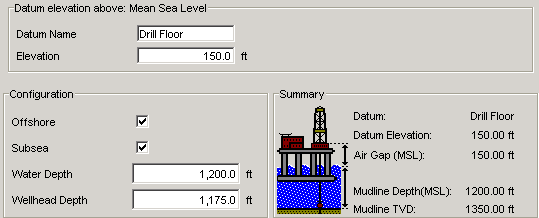
Click Finish.
The Well Properties dialog appears. Use this dialog to further define the Well.
Click OK.
OpenWells asks if you would like to create a new Wellbore.
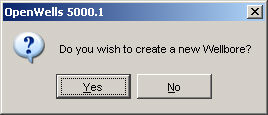
Click Yes to enter data for a new Wellbore in the Wellbore Properties dialog or click No to continue.
OpenWells asks if you would like to create a new Event.
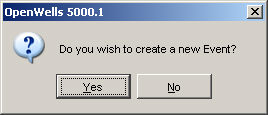
Click Yes to enter data for a new Event in the Event Properties dialog or click No to continue.
The Well appears in the Well Explorer tree.
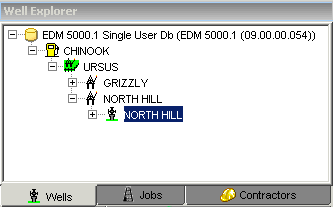
Related Topics