To edit a Rig and its equipment, click the ![]() button in the Report toolbar.
button in the Report toolbar.
Edit Rig Wizard
Wizards
The Edit Rig wizard is accessed from the Wizard toolbar on the main application window and in the toolbar of the Daily Operations report window. This wizard enables users to edit the properties of a Rig using a graphical representation of the Rig.
Launching from the Daily Operations form
Launching from the Wizard toolbar
Using the OpenWells Rig Equipment Editor
Launching from the Daily Operations form
To edit a Rig and its equipment, click the ![]() button in the Report toolbar.
button in the Report toolbar.
If a Rig has not previously been associated with the report, the following message appears:
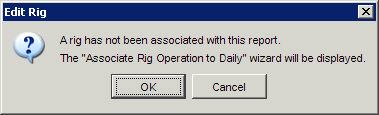
Click OK. The Associate Rig To Daily Wizard appears.
Follow the steps outlined by the Wizard, to associate a Rig with the report.
The OpenWells® Rig Equipment Editor appears.
Launching from the Wizard toolbar
To edit a Rig and its equipment, click the ![]() button in the Wizard toolbar.
button in the Wizard toolbar.
The Edit Rig dialog appears. This dialog is used to select the Rig to be edited.
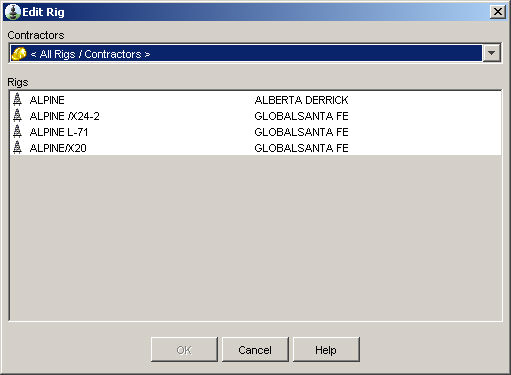
Select a Contractor to filter the list of Rigs or select All Rigs / Contractors to view all Rigs in the database.
Select the Rig to be edited.
Click OK.
The OpenWells Rig Equipment Editor appears.
Using the OpenWells Rig Equipment Editor
Click the Rig Properties button to edit the properties of the Rig.
Hover over a piece of equipment to view a list of the equipment on the Rig.
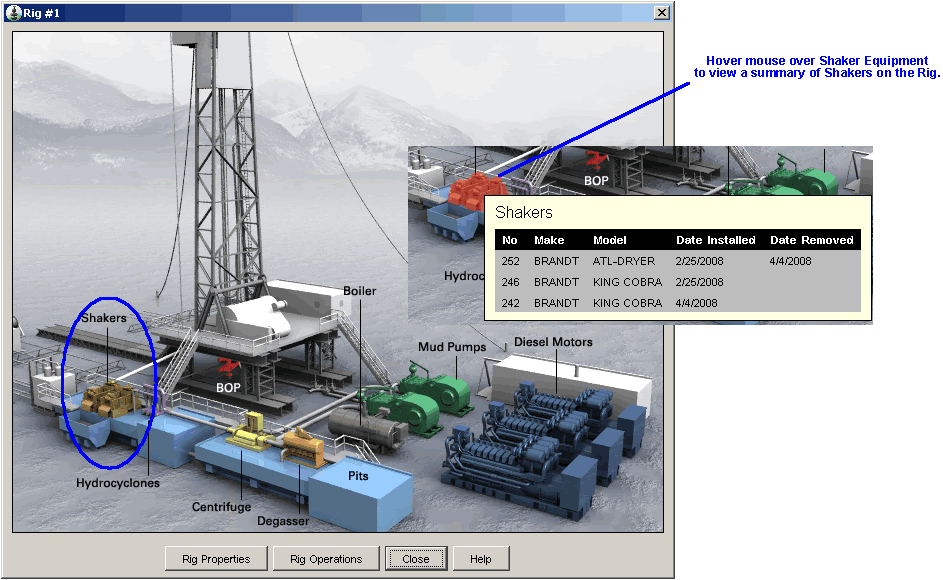
Click on a type of equipment in the image to add, delete or edit the equipment.
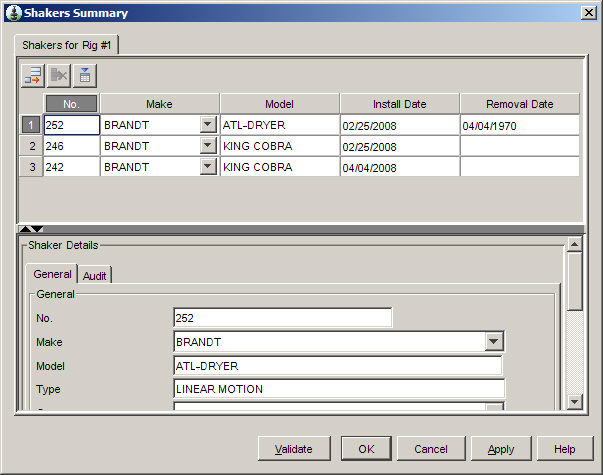
For information on using this dialog see the OpenWells Rig Equipment Editor topic.
Related Topics