To create a new report from the OpenWells main window, select the ![]() Event in which to create the Report.
Event in which to create the Report.
Create New Report Wizard
Wizard
The Create New Report Wizard is accessed from the File > New > Report menu in both the main application window and the data entry form window. The Create Report Wizard allows the user to create new OpenWells® software reports with ease.
To create a new report from the OpenWells main window, select the ![]() Event in which to create the Report.
Event in which to create the Report.
Follow the menu path: File > New > Report
Note: When creating a new report, a message may appear warning that a valid datum elevation should be set prior to creating the new report. The warning appears as a check to confirm the Datum Elevation is correctly set to 0. If the datum is correctly set then a Date Established must be entered prior to creating the new report.
The Create New Report Wizard opens.
Select the Report Type to be created. The list of available reports is limited by the OpenWells license.
Verify the correct Event is selected and select the appropriate Wellbore.
Note: Certain Reports in OpenWells software are not associated with the Wellbore. In these cases the Wellbore picklist option does not appear in this dialog. These reports include the following: Cleanup Report, Construction Report, , Fluid Hauling, General Work, Material Transfer, Reclamation Report, Scouting Report , Underwater Operations Report .
The following reports in OpenWells software also require the selection of a Completion: Conventional Pump Report, Electrical Submersible Pump Report, Gas Lift Report, Gravel Pack Report, Pressure Survey Report, Progressing Cavity Pump Report and Test Report.
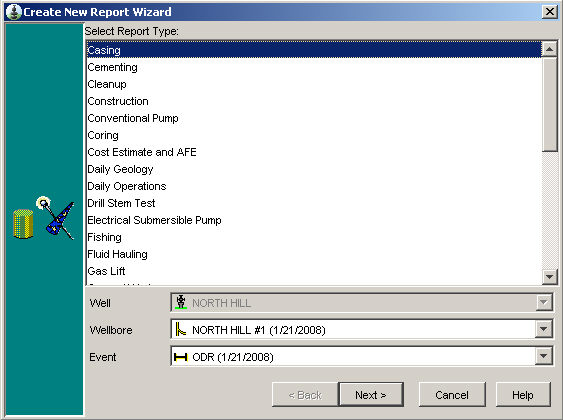
Click the Next button.
If the Well Planning report was selected the Select Associated Design window appears. Select an associated Design from the list or click Create New... button to create a new Design. For information on creating a Design see the New Design topic.
Click Next.
The Report Header area displays a summary of the report being created. Verify the information is correct.
The Rig Contractor, Name and No fields are automatically populated for the report with the Associated Rig Operation which links a Rig to one or more Events. If no Rig Operation has been associated with the Event this field will appear red. If a Rig Operation is not associated with the Event, Rig Equipment, such as pumps and shakers, will not appear in the Daily Operations and Well Planning reports.
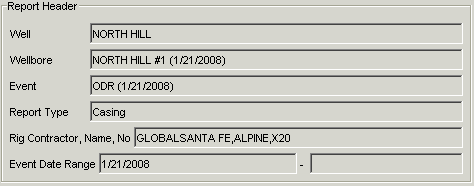
OpenWells automatically populates the Report Date and Report Number fields. If these are not correct, you can change them.
It may be useful to enter the report’s purpose in the Description field (e.g., 26" Conductor Casing).
If the Pipe Tally report has been selected the Tally Type picklist is located in the wizard. Use this picklist to select if a Off-Load or Run tally report is to be created.
Click Finish.
If the report date falls outside of the Event date range The following warning appears "The report date does not fall within the Event date range. Do you wish to proceed?" Click Yes to proceed with the report creation, or click No and re-enter the correct report date. A report could legitimately fall outside the event date range, for example during Pre-Spud.
When creating a new Wellbore Equipment report or Conventional Pump report , if equipment is still in the hole the following message appears "Are you pulling or pulling and rerunning any previously installed assemblies?"
Click Yes. The Assembly Removal dialog appears displaying a list of installed assemblies.
Note: When creating the Conventional Pump report the assembly list is filtered to show pump assemblies only.
Pull - Enter the Pull date and select an assembly and click the Pull button to pull the assembly. The assembly is pulled and no new report is created.
Pull/ ReRun - Enter the Pull date and click the Pull/ ReRun button to pull and then rerun the assembly. The assembly is pulled and rerun in the new report.
Cancel - No report is created.
OR
Click No. The new report will be created and the previous assemblies are still installed.
The new report opens.
Related Topics
Navigating the Data Entry Form