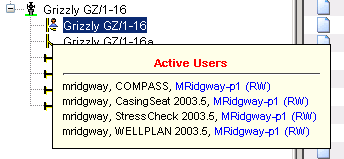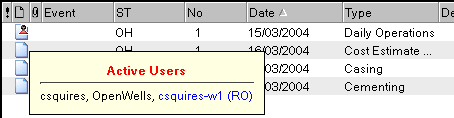Simultaneous Activity Monitor (SAM)
The EDM™ Database
The Engineer's Data Model™ (EDM) database supports full concurrency for multiple applications using the same data set through the Simultaneous Activity Monitor (SAM). The Simultaneous Activity Monitor consists of a Messaging Server. This server notifies a user of all data items currently open by other applications sharing the same database. SAM does not indicate what its own application is doing, it is merely a messenger service that monitors other applications which share an EDM database.
SAM in the Application Status Bar
SAM in the Well Explorer
SAM in OpenWells Reports
Reload Notification
SAM in the Application Status Bar
The SAM icon appears in the application Status Bar as follows:
|
Icon
|
Description
|
|

|
A green SAM icon in the status bar indicates that the Messenger Service is active. Hover over the icon to display the tool tip "SAM-Connected".
|
|

|
A green SAM icon with an red X on it indicates that the Messenger Service is not currently active. Hover over the icon to display the tool tip "SAM-Disconnected".
|
|

|
A red SAM icon in the status bar indicates the SAM service is enabled but has lost connectivity. Hover over the icon to display the tool tip "SAM - No longer responding"
|
|
No icon
|
When no icon appears in the application status bar this indicates that the Simultaneous Activity Monitor has not been configured for the application.
|
SAM in the Well Explorer
If a data item is open one of the following icons will appear on the node icon:
|
Icon
|
Description
|
|

|
A red SAM icon indicates that one or more users on other PC’s have this item open and the current user is restricted to read-only access.
|
|

|
A blue SAM icon indicates that one or more users on the current database have this item open but the current user still has full read-write access. A user must be careful when making changes to the data as this method enables data to automatically flow between applications. Intentional updates to other live applications should be anticipated before saving changes. This icon will not appear for the same user on the same machine.
|
The first user to open a data item becomes the data item's owner. They will 'own' the data until they have completed any changes, saved the data item and closed it. When another user opens the data item through an EDM application they can see that the data item is currently being accessed by the first user, the owner. This other user can access the data item but will be unable to save any changes until the owner has closed it.
To view a list of users, applications and machines that have the data item open, hover the mouse over the item, a data listing tool tip will appear.
In COMPASS™, WELLPLAN™, CasingSeat™ and StressCheck™ software, SAM appears over any open Designs to signify that the Design is open by other users. As OpenWells® software does not display the Design level of the Well Explorer, SAM appears over the Wellbore, which contains the open Design. To determine which users have the data set open, hover the mouse over the SAM icon appearing in the Well Explorer, a list of users and machine names accessing the Design is displayed along with the users current permissions.
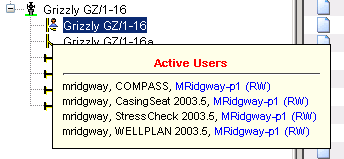
For each application instance that is accessing the data item, the tool tip displays the user name (Windows account), EDM application, machine name and flags to indicate the type of access available to the current user.
When a node is created, deleted, or its properties changed the Well Explorer tree is automatically updated for all other users.
Same User on Same Computer
If the same user has a Design open in one EDM application and then opens the same Design in another EDM application using the same database, NO "SAM" icon will appear in the Well Explorer of the second application. Since it IS the same user, they would know what is open and what can be saved to the database from either application.
Multiple Users, Different Computers
The first user to open a Design or Case in that well gets control, and the Design or Case is then "locked for use in Read/Write mode." A red "SAM" icon  indicates that more than one user is working with the Design or Case at the same time. However, only the first user can make changes; all other users open the Design or Case in Read-Only mode. All except WELLPLAN can Save As, but not Save.
indicates that more than one user is working with the Design or Case at the same time. However, only the first user can make changes; all other users open the Design or Case in Read-Only mode. All except WELLPLAN can Save As, but not Save.
After the user who had access to the Design or Case in Read/Write mode closes the Design or Case, the red "SAM" icon goes away, and the Design or Case is available again. Read-only users will have to close the Design or Case and re-open to gain control.
(WELLPLAN only) A user can save Cases under a Design that is currently "locked for Read/Write use" by someone else.
SAM in OpenWells Data Entry Forms
The first user to open a Data Entry Form becomes the form's owner. They will 'own' the form until they have completed any changes, saved the form and closed it. Other OpenWells user's can see that the form is currently being accessed by the first user (the owner) by a red SAM icon appearing in the applications Report List.
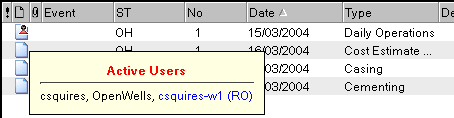
The Data Entry Form can be opened by other users as Read-only.
When changes to the form are saved by the editing user (the owner), all other concurrent users are notified and given the option to reload their Read-only copy of the form.
When the editing user closes the form, all other concurrent users are notified and given the option to reload their Read-only copy of the form. The SAM icon disappears from the list indicating that the report has been closed. To gain editing access to the Read-only form it must be closed and reopened.
Design or Case information being accessed by another application (e.g., WELLPLAN) will appear as read only in certain sections of the Well Planning report.
A column for the SAM icon appears In the Survey Headers spreadsheet in the Survey Section of the Daily Operations report. This icon will change according to the availability of the survey header. The icon changes without being manually refreshed, allowing the user instant access to a survey header once another user is done with it. If a survey is being accessed by another user, a red icon appears in the SAM column and the information in that row of the Survey Header spreadsheet becomes read only.
If survey headers are added or opened in other reports, all other concurrent users are notified and given the option to reload their Read-only copy of the form.
Reload Notification
A reload notification dialog appears when the owner of the active data item saves changes to the database. SAM then notifies any other EDM applications of the changes. The change notification dialog is then offered to the user to reload or ignore the data owner's changes or cancel the dialog box. The dialog that appears displays the user name for the owner as well as the application in which the changes were made. This enables the user to identify the source of the change that has been posted.
Reload
The Reload option results in the owner's changes being uploaded into the current application.
Ignore
The Ignore option gives the user the ability to ignore the owner's changes and continue working with their current data item.
The user may choose to ignore the updates if they own the data item in another application. In this instance they may choose to save later and overwrite changed data in the other application as a result.
The user with read-only access to the data item may choose to ignore the owner's changes in order to continue looking at the previous state of the data. They may also perform a Save as operation in order to save the current data before reloading the changes. WELLPLAN does not support Save as functionality for read-only access.
Use the Do not ask the question again check box to avoid receiving any other reload notifications. This check box option is not remembered between sessions. If the user restarts an application they must activate the check box the first time it appears in order to stop the appearance of the reload notifications.
Cancel
The Cancel option gives the user the opportunity to cancel the dialog. If this option is selected the Do not ask the question again check box is ignored.
Related Topics
EDM Database
Navigating OpenWells
Navigating the Data Entry Form
![]()
![]()
![]()