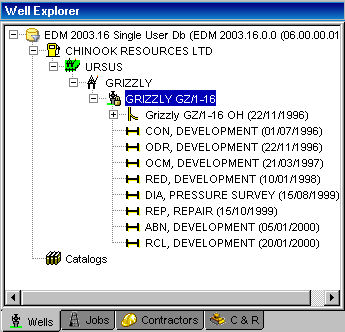
Working with the OpenWells® Well Explorer
The Well Explorer
The Well Explorer forms the foundation for the Engineer's Desktop™ suite and for integration purposes is used in all of the EDM™ applications. It has been designed to provide intuitive, consistent navigation and data management throughout the EDM data hierarchy. Use the Well Explorer to browse the Engineer's Data Model™ (EDM) database, open, copy, delete, rename and manage the main data items, including Companies, Projects, Sites, Wells, Wellbores, Events, Completions, Rigs, Rig Operations and Rig equipment.
The Well Explorer is located, by default, on the left hand side of the OpenWells software main window and operates in much the same way as Microsoft Windows Explorer. It is organized as a hierarchical data tree which can be used to browse the EDM database.
This is what the OpenWells Well Explorer looks like:
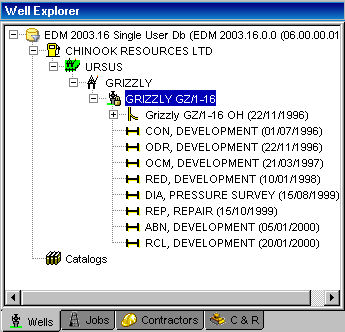
The Well Explorer contains the following tabs:
Wells Tab - designed for Drilling and Completions operations
Jobs Tab - designed for Well Services operations
Contractors Tab - for defining contractors and their Rig and Work Units
C & R Tab - designed for Construction and Reclamation operations
Each of these tabs displays a Well Explorer data tree. The active tab in the Well Explorer will always appear normal while the inactive tab will appear darkened.
To display the data hierarchy for a tab select the tab. The availability of the tabs in the Well Explorer is dependant on the type of License your company has purchased from Landmark.
Note: If an entity is "locked", meaning changes cannot be made to the properties of the item without a password, a yellow lock icon is displayed over the item in the Well Explorer. You can see an example in the above graphic (Grizzly GZ/1-16). For more information on see the Data Locking topic.
Each of the tabs in the Well Explorer contains a Catalogs node ( ![]() ). Double-click on this item to open the Catalog Editor. For more information on Catalogs see the Catalogs topic.
). Double-click on this item to open the Catalog Editor. For more information on Catalogs see the Catalogs topic.
Related Topics