Mud Data
Interactive
Well Site > Available
Daily Operations Data
The Mud Data form records information on muds in a single
location, reducing the need to navigate around the application to enter
data related to wellbore muds. This form allows users to add, review,
modify and delete mud inventory, checks, geology, carbide lag chromatography,
gas peak, mud gas and lithology intervals on a daily basis.
Mud data is recorded from
the surface and Daily
Operations link.
OpenWells ships two versions of the Mud form, click on
one of the links below to access information on how to enter Mud data.
Record
Simple Mud Data - Using this method allows users to quickly enter
mud data for non-complex Wells. This configuration allows for the
entry of only one mud check per day and any number of Fann readings
for the mud check.
Record
Complex Mud Data - Using this method allows users to enter mud
data for complex Wells. This configuration allows for the entry of
numerous mud checks per day and entry of a set of defined Fann readings
per mud check.
Special Fields and Functions
Mud Inventory
Reset Item's Inventory Entered Today
The Reset
Item's Inventory Entered Today button allows the user zero out
the Used, Received,
Returned and Adjusted
product usage values for the selected row. This button can be used to
indicate that there were no transactions for the mud today. This is an
alternative to deleting the mud row, as deleting the row deletes all transactions
recorded against the mud over the entire Event.
Update Daily
Costs Button
Cost
data entered in the Mud Inventory spreadsheet can be updated on the Daily
Cost form by selecting the Update
Daily Costs button. This adds cost items for each unique Class, Code
and Subcode used in the Mud Inventory.
The Class, Code
and Subcode for the Mud Inventory
item is controlled by the UpdateCodesDailyMudCosts
System Setting. If this setting is not configured the mud will appear
in the Daily Cost form with the Description
(Mud Costs).
For
more information on this system setting see the Shipped
Parameters topic in the EDM Administration Utility.
Daily Mud
Cost
The Daily
Mud Cost is calculated as the sum of the Cost
column in the Mud Inventory spreadsheet.
Cum Mud Cost
The Cum
Mud Cost is calculated as the sum of all Daily
Mud Costs up to and including today's.
Cost
The Cost
column indications the total cost for the mud product and is calculated
as follows:
Cost = Price Per Unit * Used
Quantity
Start
The
Quantity Start column always indicates
the inventory on hand at the beginning of the reporting day. OpenWells
retrieves this value from the Quantity
End column of the previous day's mud inventory.
Adjusted
Use
the Adjusted column to enter any
extra product units not included in the Quantity
Start
Note: OpenWells
can handle both positive and negative numeric values in the Adjusted column.
However you MUST indicate that OpenWells should subtract a number by placing
a minus sign (-) in front of it. If you fail to do this, OpenWells assumes
that the adjustment is a positive one and adds the numeric value to the
current figure in the Quantity End column.
Quantity End
The Quantity
End column automatically calculates the amount of product on hand
and is calculated as follows:
Quantity End = Quantity Start + Received + Adjusted - Returned - Used
Note:
When recording initial shipments, the
Quantity End
column will contain the same values
as the Received
column.
Daily Geology Properties
Report No.
This field displays the number assigned to
the Report during it's creation.
Report Date
This field defines the Date of the report
and follows the guideline set by the .
Description
The Description field contains a short phrase
describing the report’s purpose.
Rig Operation
The Rig Operation drop down menu shows Rig
currently associated to the report.
Locked
The Daily Geology data can be locked by users
with the correct permissions assigned by selecting the Locked check box.
Locking data from this location locks all
data belonging to the Daily Geology Report.
Note:
If the Locked
Data button in the Company
Properties window was set with a password, the Password Exists warning
dialog will appear when a user chooses to lock a report that falls under
that Company node. This password is then required to unlock the data.
Mud Geology
Last Casing
This Last Casing comes from the Hole
Sections section of the Daily Operations report with the same report
date. This information comes from the following fields in the Last Casing/Liner
area for current hole sections:
Daily
Geology Field |
Hole
Sections Field |
Last Casing Size |
OD |
MD Last Casing |
MD
Shoe |
True
Vertical Depth (TVD)
OpenWells
uses the minimum curvature method in calculating TVD. The survey used
in this calculation is determined by OpenWells as follows:
The
last entered survey at the current Report day’s measured depth is
used in this calculation; that is the survey with the latest station
Date/Time occurring on or before the current Reporting day and where
the survey’s MD Base is not deeper than the Report day’s MD.
When
calculating a "Planned" TVD, the date/time would not be
applicable. Therefore, the MD is used to determine the most recent
survey that is applicable; that is the survey closest to, but not
deeper than, the report’s MD.
In
the absence of both date and MD, the TVD uses the most recent survey
run; that is the Survey Header with the most recent start date.
If
there are two survey’s with the same deepest depth preference is given
to the most recent survey that contains the depth to be interpreted.
For more information
see the topic.
Daily Cost
The Daily
Cost field is the sum of the costs for the current day entered
on the Cost Data form.
Cumulative Total
The Cumulative
Total field is the sum of all Costs the sum of all costs, entered
on the Cost Data form, since the beginning
of the Event.
Lithology Intervals
Interval Length
The Interval Length is calculated as follows:
Interval
Length = MD Base - MD Top
Details Link
Click the Details
link, on the Intervals spreadsheet, to enter detailed information on the
interval and cutting's properties.
Units Picklist 
The Unit Management System in the EDM™ database
controls display units in EDT™ applications. Every numerical element in
the EDM database has a storage measure (some known quantity in the physical
world) associated with it such as feet, ft/sec, or °F.
In OpenWells® software, Active Viewing Units
(or Display Units as they are sometimes referred to) are for presentation
purposes only. Display units can changed at any time and do not affect
the quality of the data.
Active Viewing Units for the OpenWells application
are selected from the Unit picklist
located at the top of each page.
Datum Selector 
The reference point for depths changes over
the life cycle of a Well, with changes in rigs and viewing data requirements.
The Datum Selector, located at the top of
each page, allows users to change displayed the depth reference point
(datum) on the fly.
Changing the depth reference point displays
depths relative to the datum selected. This DOES NOT change the values
in the database itself.
Data MUST be
entered correctly in context to the selected datum reference point.
The following example shows how the viewing
datum affects the data you see.

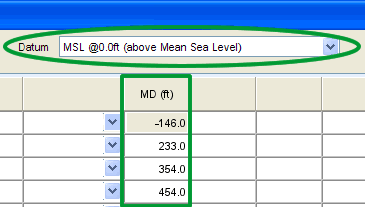
Print Page 
The Print Page button allows users to print
the current page as it appears in the window.
![]()
![]()

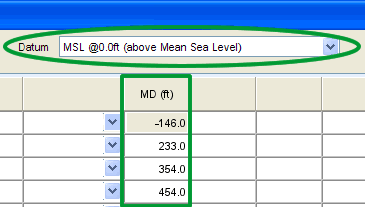
![]()