Daily Cost Section
Daily Operations Report
The Daily Cost section stores the actual costs associated with a Well during the drilling or completion operation. The information recorded in this section is associated to an AFE recorded in the Cost Estimate and AFE Report to enable comparison between the estimated cost and actual costs.
Creating a Cost Estimate and AFE Report from the Daily Operations Report:
A Cost Estimate & AFE Report must be associated to the Event before information can be entered in the Daily Costs section of the Daily Operations report. When attempting to add a row to the Daily Costs section, the user will be prompted to create a Cost Estimate and AFE report if no AFE is associated. Click Yes to create the report. After the report is created, OpenWells® software returns to the Daily Cost section of the Daily Operations report.
Note: In the generic version of OpenWells, Mud Products costs are not entered in the Daily Cost Report. Enter the usage of the products with costs in the Mud Inventory section, then transfer those costs to the Costs tab.
For information on using spreadsheets in OpenWells software, see the Using Spreadsheets and Tables topic.
Note: Rows cannot be added to the Daily Cost spreadsheet until a Cost Estimate and AFE report has been created.
Special Fields and Functions
Contingency Cost Support
The Daily Costs section enables engineers to flag contingency cost items, using a flag in the Cost codes picklist table, to define a contingency cost percent on a daily basis. OpenWells software calculates total daily contingency cost using expense cost items flagged against contingency cost codes. For information on activating this feature see the Contingency Cost Support topic.
The following fields are only available when the Activate Contingency check box is checked in Company Properties.
Contingency Percent - When a Daily Operations report is created, the Contingency Percent field is populated with the Contingency Percent entered in Event Properties. If this value is edited the new value will be carried over to the next report created; otherwise, the default Event contingency percent will be carried over.
Daily Contingency Cost - The Daily Contingency Cost field is calculated as follows:
Daily Contingency Cost = ( ∑ Amount columns for all costs with a contingency flag of Y) * Contingency Percent
Contingency Cost Row - A contingency cost row is added to the Daily Costs spreadsheet to store the contingency cost total. The cost codes appearing in this row are those entered in the Company Properties Cost Codes field.
Dual Currency Support
The Daily Costs section of the Daily Operations report enables engineers to enter data in a base or alternate currency. For more information, see the Dual Currency Support topic.
The Total Cost (Cost Summary) button displays a summary of costs for the selected line item. The line item can be defined in two ways, it can be based on:
the selected spreadsheet row, or
the selected spreadsheet cell.
In both cases, the Cum. Cost for the Current Event shows the total costs for the entire Event (i.e., past, present and future).
Total Cost for a Spreadsheet Row
The Total Cost (Cost Summary) button displays a summary of costs for a defined line item when a row is selected in the Daily Cost spreadsheet.
Note: The entire row must be selected for this feature to work. A row can be selected by clicking on the row number.
The line item is made up of one or more fields from the DM_DAILYCOSTS table. Those cost fields must have an equivalent field in the DM_AFE_COST table.
The line item is configured in the EDM Administration Utility, by the DailyCostSummationFields system setting. By default, this system setting is configured to use three fields as the line item.
cost_class
cost_code
cost_subcode
Administrators are not required to use three fields, the setting should be configured to reflect your company's requirements.
When a row is selected in the Daily Cost spreadsheet and the Total Cost (Cost Summary) button is clicked, the Total Cost Calculation dialog opens.
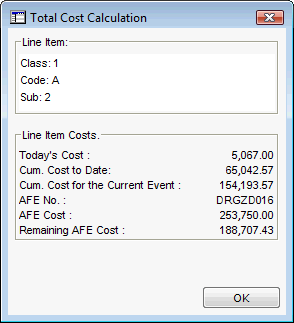
This dialog contains a summary of costs and cost estimates for the line item. The cost summaries shown include the line item costs of the selected row, as well as any other rows containing the same AFE No. and line item values.
The following cost summaries appear in this dialog:
Line Item - This area displays the database fields that make up the line item, as well as their values in the selected row. For example, the Class, Code and Subcode fields, whose values are 1, 1 and 17 respectively.
Today’s Cost - This displays the total cost for the line item on the current reporting day including the selected row, as well as any other rows containing the same line item values and AFE number on the current reporting day.
Cum. Cost to Date - This displays the total cost for all occurrences of the line item with the same AFE, from the start of the Event up to the current reporting day.
Cum. Cost for the Event - This displays the total cost for all occurrences of the line item with the same AFE, for the entire Event. This includes costs on previous reporting days, the current reporting day and costs entered on future reporting days.
AFE No. - This displays the AFE number associated to the line item.
AFE Cost - This displays the estimated cost of the line item that was entered in the Cost Estimate and AFE report.
Remaining AFE Cost - This displays the AFE Cost left, once Today’s Cost has been subtracted from the AFE Cost.
Total Cost for a Spreadsheet Cell
The Total Cost (Cost Summary) button displays a summary of costs for the value of the cell that is selected in the Daily Cost spreadsheet.
Note: A spreadsheet cell is selected when focus is on that cell. This can be accomplished by tabbing to the cell or by simply clicking on the cell.
This method is useful to view a summary of costs for a specific spreadsheet value.
For example, if a user would like to see the costs associated with a specific Vendor, they could select the cell containing the Vendor's name and then click on the Total Cost (Cost Summary) button.
When a cell is selected in the Daily Cost spreadsheet and the Total Cost (Cost Summary) button is clicked, the Total Cost Calculation dialog opens.
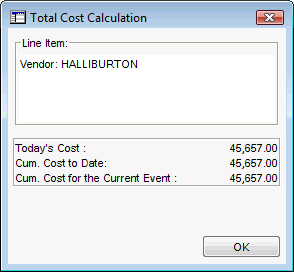
This dialog contains a summary of costs for the selected cell’s value. The costs summaries shown here include the line item costs of the selected cell, as well as any cells in the column containing the same value.
The following cost summaries appear in this dialog:
Line Item - This area displays the selected cell’s field name that makes up the line item, as well as its value.
Today’s Cost - This displays the total cost for the line item on the current reporting day, including costs from any other rows with the same line item value on the current reporting day.
Cum. Cost to Date - This displays the total cost for all occurrences of the line item from the start of the Event up to the current reporting day.
Cum. Cost for the Event - This displays the total cost for all occurrences of the line item, for the entire Event. This includes costs on previous reporting days, the current reporting day and costs entered on future reporting days.
 Click here to view the Total Cost of a line item workflow:
Click here to view the Total Cost of a line item workflow:
 Click here to view the Total Cost for a selected cell workflow:
Click here to view the Total Cost for a selected cell workflow:
File Attachment Support ( ![]() )
)
The Costs spreadsheet allows for one or more documents to be attached to a row in the spreadsheet.
To attach a file to a row in the spreadsheet, left-click the cell in the ![]() (Attachment) row and select New.... The Attachment Properties dialog appears that allows the user to attach a document to the cost item. For more information see the Using Attachments in Spreadsheets topic.
(Attachment) row and select New.... The Attachment Properties dialog appears that allows the user to attach a document to the cost item. For more information see the Using Attachments in Spreadsheets topic.
AFE Number
The AFE Number field in the Daily Cost spreadsheet is populated with the selected number from the Cost Estimate and AFE report. If only one AFE is associated to the Event, the AFE number is automatically populated. If more than one AFE number exists for the Daily Operations report, select the appropriate AFE from the picklist. The AFE Number field is a required field for the Daily Operations report.
Supplemental AFE
If a supplemental AFE number is associated with the cost, select it from the Supplemental AFE picklist. If no supplemental AFE is associated with the cost, select <none> from the picklist.
Class, Code and Sub
Use the picklists to select the Class (cost class code), Code (cost code) and Sub (cost subcode). The Class, Code, and Sub Code fields are the same codes as used in the Cost Estimate and AFE report. Most clients customize OpenWells cost codes to use their own classification scheme. Some clients may choose to not use all three columns so one or more of these may be hidden.
Amount
The Amount is a calculated field. The calculation is dependant on the Rented check box. The following outlines the calculation for this field.
When both the Rented and Run Today check boxes are NOT activated then:
Amount = Item Cost * Quantity + Surcharge
When both the Rented and Run Today check boxes ARE activated then:
Amount = (Item Cost * Quantity) + (Run Cost * Quantity) + Surcharge
When the Rented check box is activated and the Run Today check box is NOT activated then:
Amount = (Item Cost * Quantity) + (Standby Cost * Quantity) + Surcharge
Total Surcharge
The Total Surcharge is calculated as follows:
Total Surcharge = ∑ Surcharge column
Daily Cost
The Daily Cost is calculated as follows:
Daily Cost = ∑ Amount column
Carryover Costs (C/O) check box
Activate the C/O check box if the costs are to be carried over to the next Daily Operations report.
Note: C/O column - Typically, a number of costs carry over from day to day, such as rig costs, service company costs and rental costs. The carryover column in this spreadsheet saves time by automatically copying this information day to day. The carryover feature appears in every row added to the Costs spreadsheet. This allows you to carryover only the costs selected.
OpenWells® software carries over the costs and the cost codes. This means that the carryover costs can be edited and the codes will not have to be re-entered.
Rent check box
Activate the Rent check box if the cost being captured is a rental cost. This field affects the calculation of the Amount field (see the Amount field calculations above). This field also provides a way to analyze rental costs, by activating the check box a search in OpenWells can be performed to determine the total cost of all rental items.
Run Today check box
Activate the Run Today check box if a rental item is used for the date selected in the Date column of the spreadsheet. When the Run Today check box is activated, OpenWells uses the amount entered in the Run Cost field to calculate the Amount. If the time is not run today, OpenWells software uses the standby cost to calculate the amount.
Run Cost
Enter an amount in the Run Cost field. This field can be used to report rental costs incurred when rented equipment is in use. This field is sometimes used in the calculation of the Amount field.
Serial Number
If the cost being captured is for equipment and that equipment has a serial number, enter that identification number in the Serial Number field.
Quantity (Qty)
Quantity can represent any unit such as hours or liters. The value entered here is used to calculate the Amount field.
Cost/Unit
Enter the Cost/Unit as a amount in the working currency (e.g., Dollars). This field is used in the calculation of the Amount field.
Safe Operation check box
Activate the Safe Operation check box if the item was a service provided within company safety standards.
Related Topics