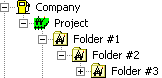
Creating a New Virtual Folder
Right-click on a Well Explorer node, then select New Folder from the drop-down menu
Virtual Folders can be created at any Well Explorer level, except the Event node.
At any level of the Well Explorer where Virtual Folders are allowed, only 3 nested folders are permitted:
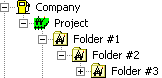
Select the Well Explorer node that will contain the folder.
Right-click and select New Folder from the drop-down menu.
The Folder Properties dialog opens.
Enter a Name for the folder.
Enter a Description. The Description is optional and for informational purposes only.
Note: If the Folder is Locked box is checked, changes cannot be made to the data in this dialog. Once a folder is locked, a lock will display on the Folder icon ( ![]() ). Data cannot be copied into or out of a locked folder. By default, security token 'EDM.Explorer.Folders.move_locked' is set to deny movement of data into or out of locked folders. This token can be set to allow movement into and out of Virtual Folders in the EDM™ Administration Utility. For more information about EDM Security tokens, see EDM Administration Utility Help.
). Data cannot be copied into or out of a locked folder. By default, security token 'EDM.Explorer.Folders.move_locked' is set to deny movement of data into or out of locked folders. This token can be set to allow movement into and out of Virtual Folders in the EDM™ Administration Utility. For more information about EDM Security tokens, see EDM Administration Utility Help.
Click Apply to save and continue adding data in the dialog. Cancel will abort creation of the folder.
- or -
Click OK.
The new Folder icon ( ![]() ) displays in the Well Explorer.
) displays in the Well Explorer.
Note: Icons display in the Virtual Folder to differentiate the Well Explorer level where the folder resides. For example, at the Well level the folder displays a Well icon ( ![]() ), while at the Site level the folder displays a Site icon (
), while at the Site level the folder displays a Site icon ( ![]() ).
).
Related Topics