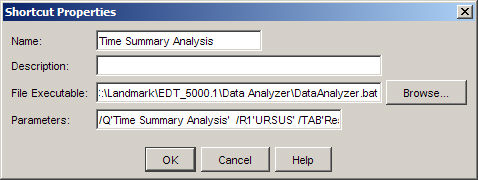
Using Parameters in Shortcuts
Shortcut Bar
EDM™ database keys can be used as parameters when creating Shortcuts. EDM database keys can be found using the Data Dictionary.
In the Data Dictionary dialog, click on the Select button to open a dialog displaying the full list of Business Objects and Attributes for the EDM database. Attribute names can be used as parameters when creating a shortcut, by placing a square bracket around it. For example, to pass the parameter well_name, put [well_name] in the shortcut. .
This feature will only return values that are applicable to your current location in the application. For instance, if you are passing the parameter [well_name] and you are on the Site level, nothing will be returned.
When looking for database keys, if you do not know the parent tables contact Landmark support for help.
The following is supported command line syntax for OpenWells®and Data Analyzer™ applications, when creating shortcuts.
OpenWells Command Line Parameters
/DNS'<data source name>'
/U'<username>'
/P'<password>'
/REPORT'<report_journel_id>'
/? - Display help
Data Analyzer Command Line Syntax
DA_EDM [/?] [/DSN'DSN' /U'User Name' /P'Password']
[/Q'Query Name']... [/K'Query Key']... [/Rn'Parameter Vaue']...
[/TAB'Tab ID'] [/WINAUTH]
where:
/? - Shows a listing of parameter syntax
/DSN'DSN' - The ODBC Data Source Name
/U'User Name' - The user's login name.
/P'Password' - The user's password
/Q'Query Name' - The name of a query to automatically load and execute.
/K'Query Key' - The key (10 char) of a query to automatically load and execute.
/Rn'Parameter Value' - For command line queries, query parameter values (where Rn is R1 for parameter 1, R2 for parameter 2, etc.).
/TAB'Tab ID' - For command line queries, the tab to display ('Tree', 'Conditions', 'Results' or 'Graph')
/WINAUTH - Log in with Windows Authentication using the Network Login ID.
To run multiple queries, supply each one on the command line. For example,
QB32 /Q'Query 1' /Q'Query 2' /R1'Query 1 Parameter Value' /R2'Query 2 Parameter Value'
Examples
The following illustrates an example of a shortcut that launches the Data Analyzer application and uses the database key [well_id] to display a list of Grizzly Wells.
The following illustrates an example of a shortcut in OpenWells software that launches the Data Analyzer application; runs a Time Summary Analysis Query; passes a parameter to the query; and displays the results in the Results tab.
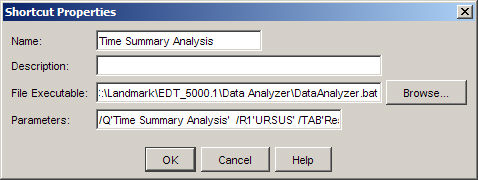
The Parameter in the screen shot above is: /Q'Time Summary Analysis' /R1'URSUS' /TAB'Results'