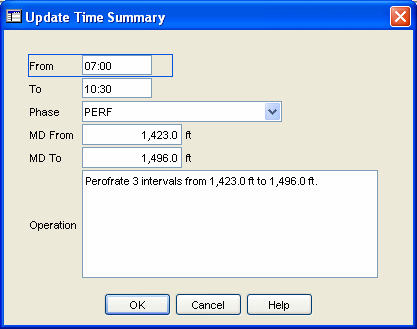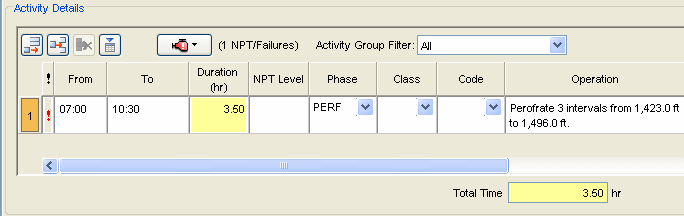General Section
Stimulation Report
Use the General section of the Stimulation report to document summary information regarding the stimulation job. In addition a summary of the treatment data is included in the Volumes and Rates and Pressures areas.
The following procedures describe how to enter data in the Form View. For instructions to enter data in WYSIWYG View, see the Creating a Stimulation Report in WYSIWYG View.
Update Time Summary Button
The Update Time Summary button
allows users to push data entered in specific reports directly into a
new row in the Time Summary spreadsheet. This button is configured in
the Layout Manager of the EDM Administration Utility. This button reduces
data entry time and duplication.
This feature is available
in the following areas:
Classic Entry
Form: Casing, Cementing, Perforation, Stimulations and Wellbore
Equipment,
When the Update
Time Summary button is selected in the OpenWells® application the
Update Time Summary dialog appears.
From this dialog the user
can verify the data is correct, edit if necessary or click OK
to push the data to the Time Summary spreadsheet.
The following sample shows
data pushed from a Perforation report to the Time Summary spreadsheet.
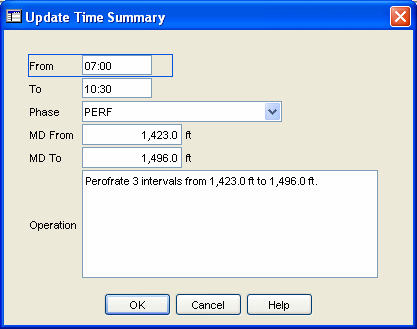
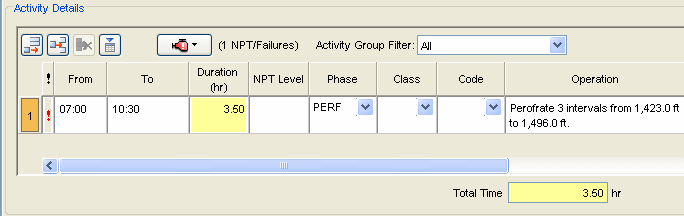
General
This area of the Stimulation report is used to record to the basic details for the stimulation job. Stimulation jobs can be recorded manually, or copied from an OpenWells® Stimulation Job Library.
To record details for a stimulation job:
-
Select the Job Type, Stimulation Type, Contractor and Zone from the picklists.
-
Enter the MD Top and MD Base in the corresponding fields. The Net Stim(ulated) field is automatically calculated.
-
If coiled tubing was used during the stimulation, activate the Coiled Tubing check box.
-
If a radioactive tracer was used, activate the Tracer check box.
-
Complete the details in the applicable areas of this section for this stimulation job.
-
Optionally, copy this stimulation job details to the OpenWells Stimulation Job Library.
Net Stimulated
The Net Stimulated interval field is an editable calculated value. If you manually enter a value, the field can no longer be reverted to a calculated field. This field is calculated as follows:
Net Stimulated = MD Base - MD Top
To copy a stimulation job to the library in OpenWells:
The Copy To Library button is used to copy stimulation jobs to the Stimulation Library. This enables users to copy previously entered stimulation jobs and use them as a template for other stimulation jobs. All data is copied to the library except total proppant used and times.
-
Click the Copy To Library button. The Save Stimulation Job To Library dialog appears.
-
Enter the Stimulation Job Name.
-
Click Save to save the stimulation job to the library. The stimulation job is added to the list of Existing Library Stimulation Jobs.
To copy a stimulation job from the library:
The Copy From Library button is used to import a stimulation job from the Stimulation Library. This enables users to import an existing stimulation job template into the current Stimulation report.
Warning! All existing data in the current Stimulation report will be overwritten except the total proppant used.
-
Click the Copy From Library button. The Select Stimulation from Library dialog appears.
-
Select the Stimulation Job to be imported and click OK. The General section of the Stimulation report is populated with data from the selected stimulation job except for the Total Proppant Used.
-
Optionally, add or modify information for the current stimulation job.
Related Topics
Stimulation Report