
Anchor Data
Rig Data > Available Rig Data
The Anchor area records information regarding the identity and properties of an anchor used on a well site. The Anchor form is accessed by clicking the green anchor (as pictured below) on the interactive well site.

From this location a user with the appropriate permissions can:
enter daily anchor readings for any anchor currently installed on the well site
view a list of anchors that are or have been installed on the well site
create a new anchor
define an anchor as installed on site or removed from site
import data into the spreadsheet
delete anchors or anchor readings
For information on how to enter Anchor data, see the Recording Anchor Data topic.
Carryover check box
The Carryover check box is used to copy the anchor's operational data to the next day. This is useful if the operation data will still be applicable the next day.
Units Picklist ![]()
The Unit Management System in the EDM™ database controls display units in EDT™ applications. Every numerical element in the EDM database has a storage measure (some known quantity in the physical world) associated with it such as feet, ft/sec, or °F.
In OpenWells® software, Active Viewing Units (or Display Units as they are sometimes referred to) are for presentation purposes only. Display units can changed at any time and do not affect the quality of the data.
Active Viewing Units for the OpenWells application are selected from the Unit picklist located at the top of each page.
Datum Selector ![]()
The reference point for depths changes over the life cycle of a Well, with changes in rigs and viewing data requirements.
The Datum Selector, located at the top of each page, allows users to change displayed the depth reference point (datum) on the fly.
Changing the depth reference point displays depths relative to the datum selected. This DOES NOT change the values in the database itself.
Data MUST be entered correctly in context to the selected datum reference point.
The following example shows how the viewing datum affects the data you see.

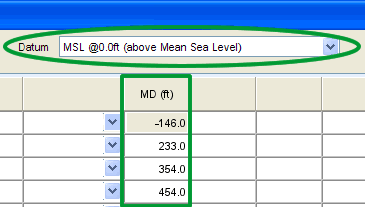
Print Page ![]()
The Print Page button allows users to print the current page as it appears in the window.